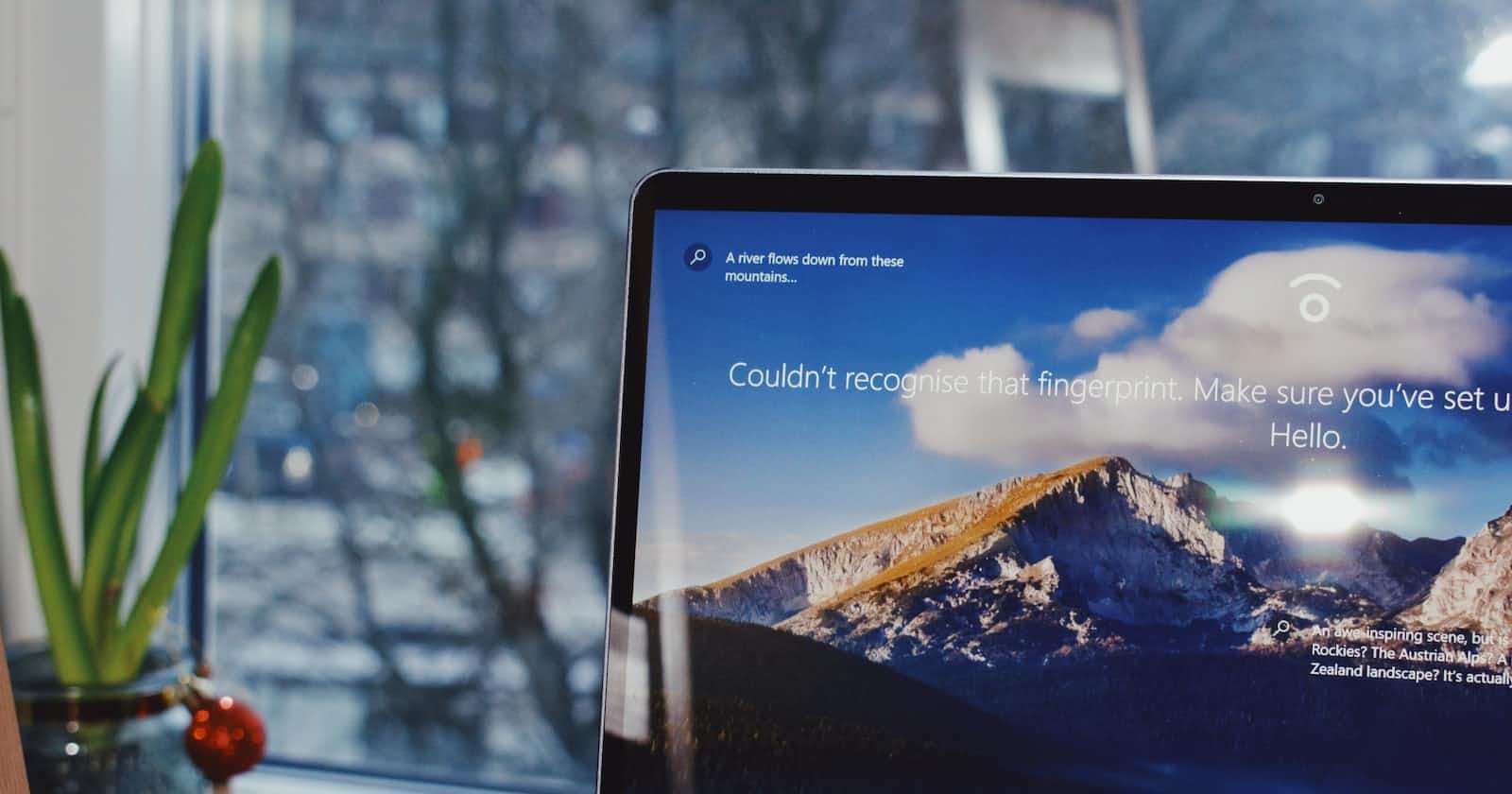PS: This is my first blog I hope it will be helpful to people :)
So you just bought a new Windows-based computer/laptop but let me tell you something, In order to work properly on this device you must change some settings otherwise you will be having a hard time (From my personal experience of 5+years on Windows).
I recently changed my Operating System(OS) because I wanted to do an experiment with my device, So I changed my OS from Windows to Linux because I felt like trying something new. Which turned out to be not so good experience unfortunately thanks to Deepin OS (An Open Source Debian Distro from Wuhan, China :D) OK IGNORE THIS!
So I installed Windows again and I felt like changing some settings is a necessity in order to actually make this operating system work properly so I thought let's make a blog on this and share this with people who actually don't like windows but can't shift to Linux based distros because of familiarity and a long time experience with this "feels like home OS".
Here are some quick step-by-step processes you can do to set up your Windows 10 or 11 (Windows 10 is preferred because 11 is still buggy in my opinion) ✔
(1) Update to the latest updates for proper security and bug fixes.
(2) Install default drivers required by your device, for example, audio drivers, In my case my device, has a Realtek Card inside so it needs Realtek audio drivers in order to work properly, the same goes for Intel and other basic drivers which can be installed from Windows update settings from settings.
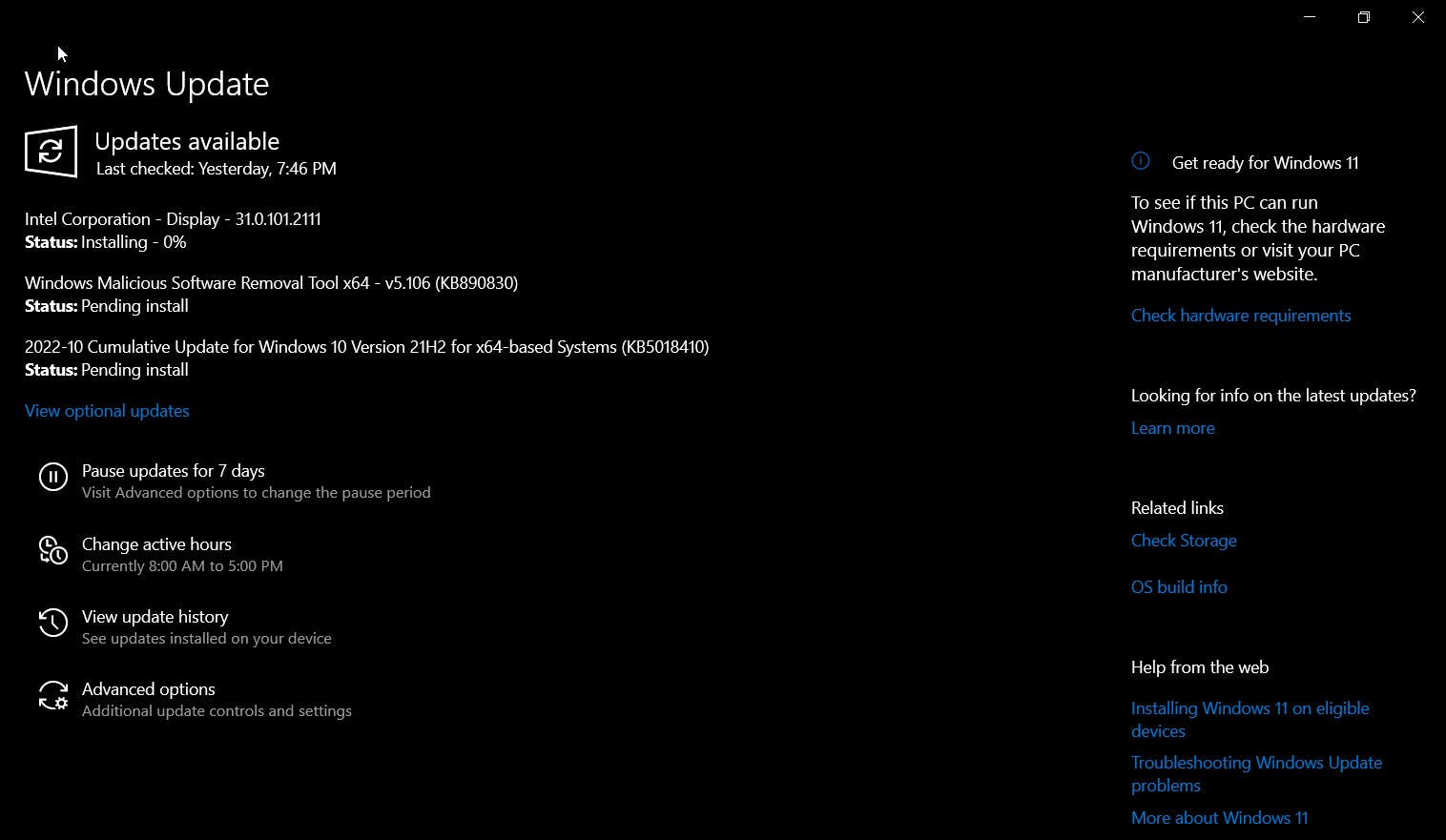 (Ignore that windows 11 trial thing unless you have a device running the 11th or 12th generation of Intel chipset or some decent processor like Ryzen or something IDK)
(Ignore that windows 11 trial thing unless you have a device running the 11th or 12th generation of Intel chipset or some decent processor like Ryzen or something IDK)
(3) You can Update your drivers using a third-party driver installer but for that to happen you must change a setting from the Windows Apps settings. Go to Windows settings -> Apps and change the first setting to what I have done in the following image.
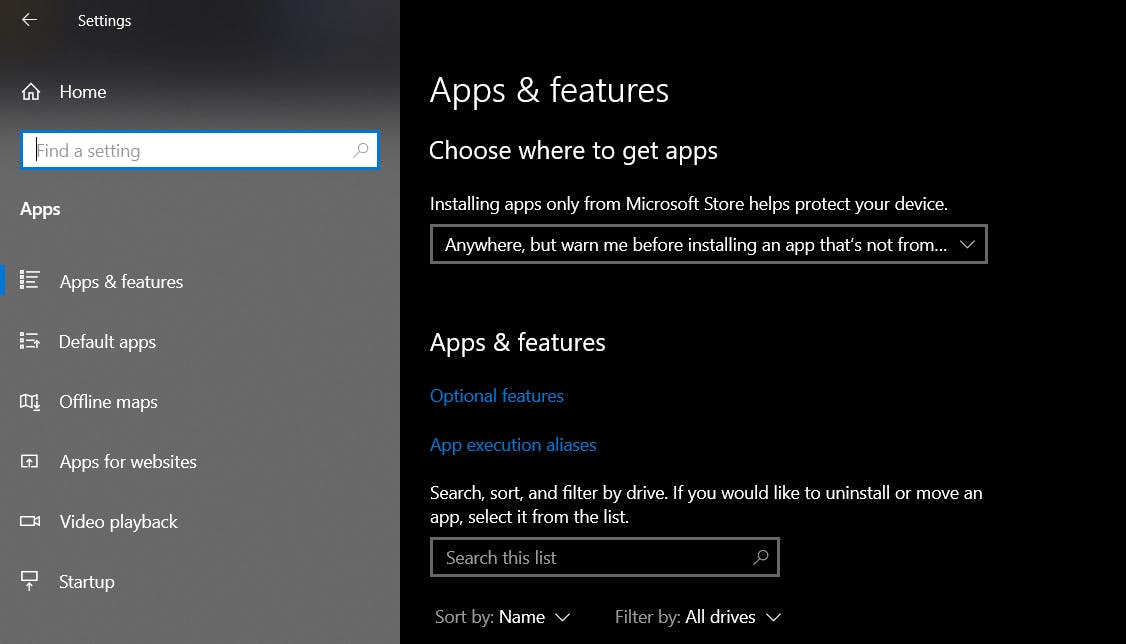
(4) Install a web browser, my personal recommendation is Firefox, Vivaldi or Brave but not chrome, please I beg you. Also, stop using Microsoft edge it's not a safe option.
(5) Remove bloat-wares like TikTok or Spotify or whatever just remove them if they are useless for you because windows come preinstalled with bloatware these days (Thanks to Bill Gates :D)
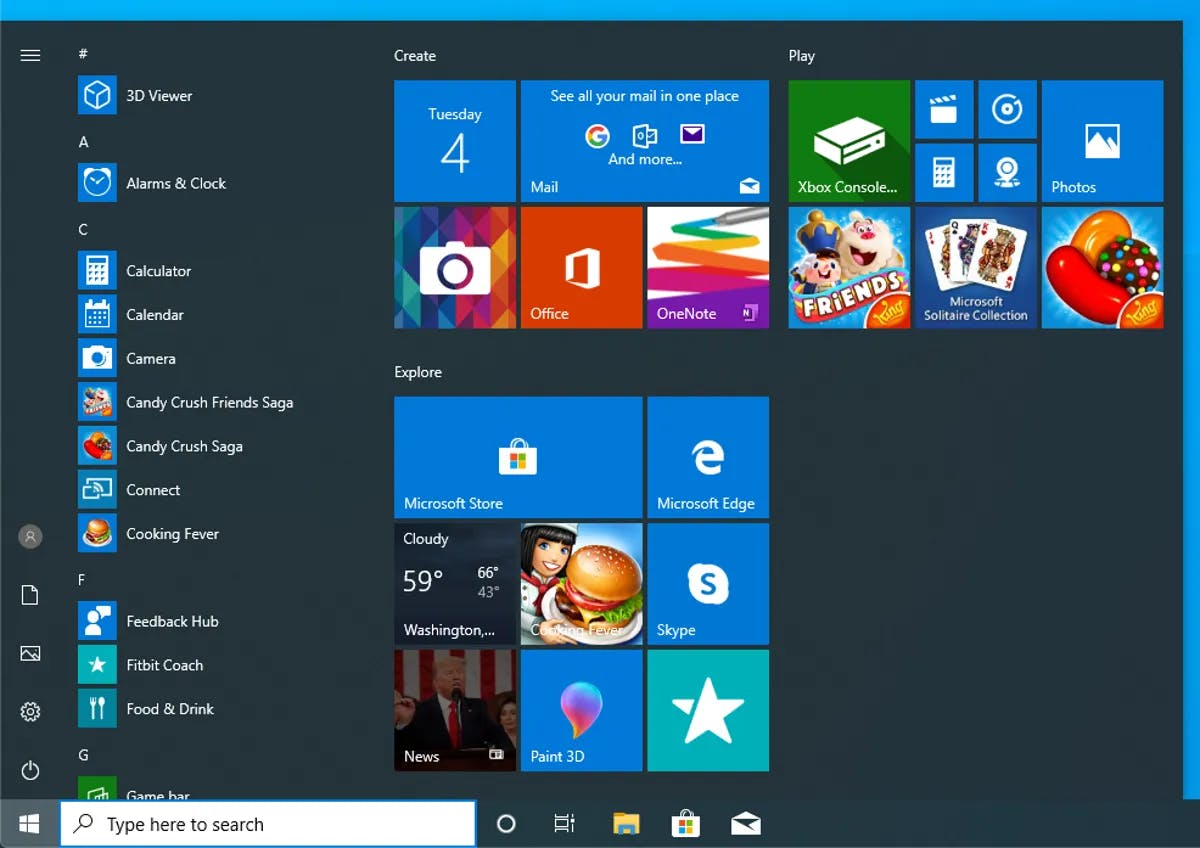
(6) Remove all useless antivirus they are free versions and are not even useful. You can install Bit Defender instead if you really are a paranoid person and care about hackers or viruses which is fine. :)
(7) Apps running in the Background should be turned off to save your memory and your data. (Just search background apps in the windows search menu and turn them off)
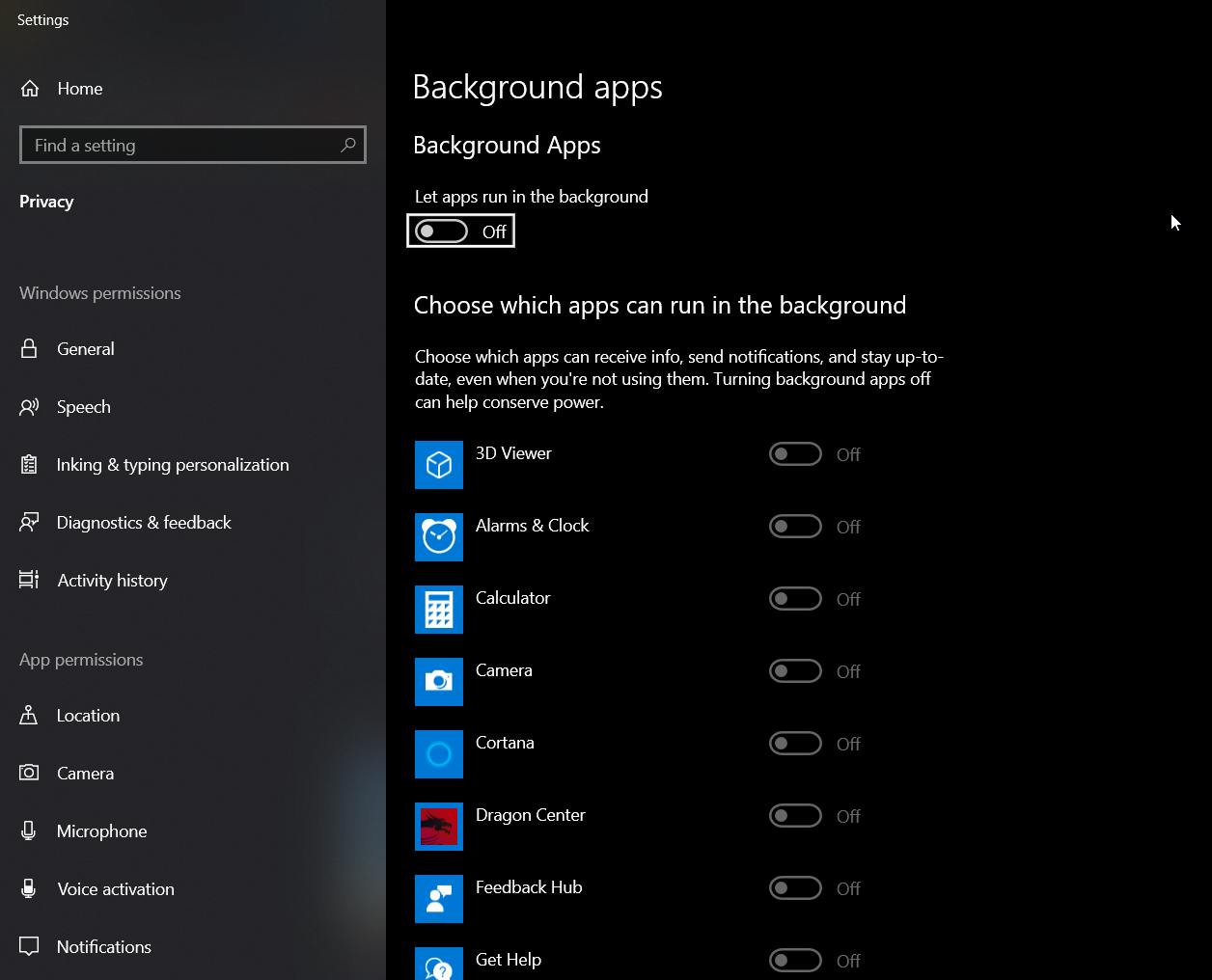
(8) Log in to all your Gmail accounts on your browser (again please not chrome or edge) to continue your daily work. (sigh).
(9) Setup your power settings according to your needs for example laptop sleep time or brightness settings etc. Search "power and sleep" in the Windows search and then open it and change these settings according to your needs, now you will see additional settings on the right side of the screen open it and choose your plan and settings for additional power options.
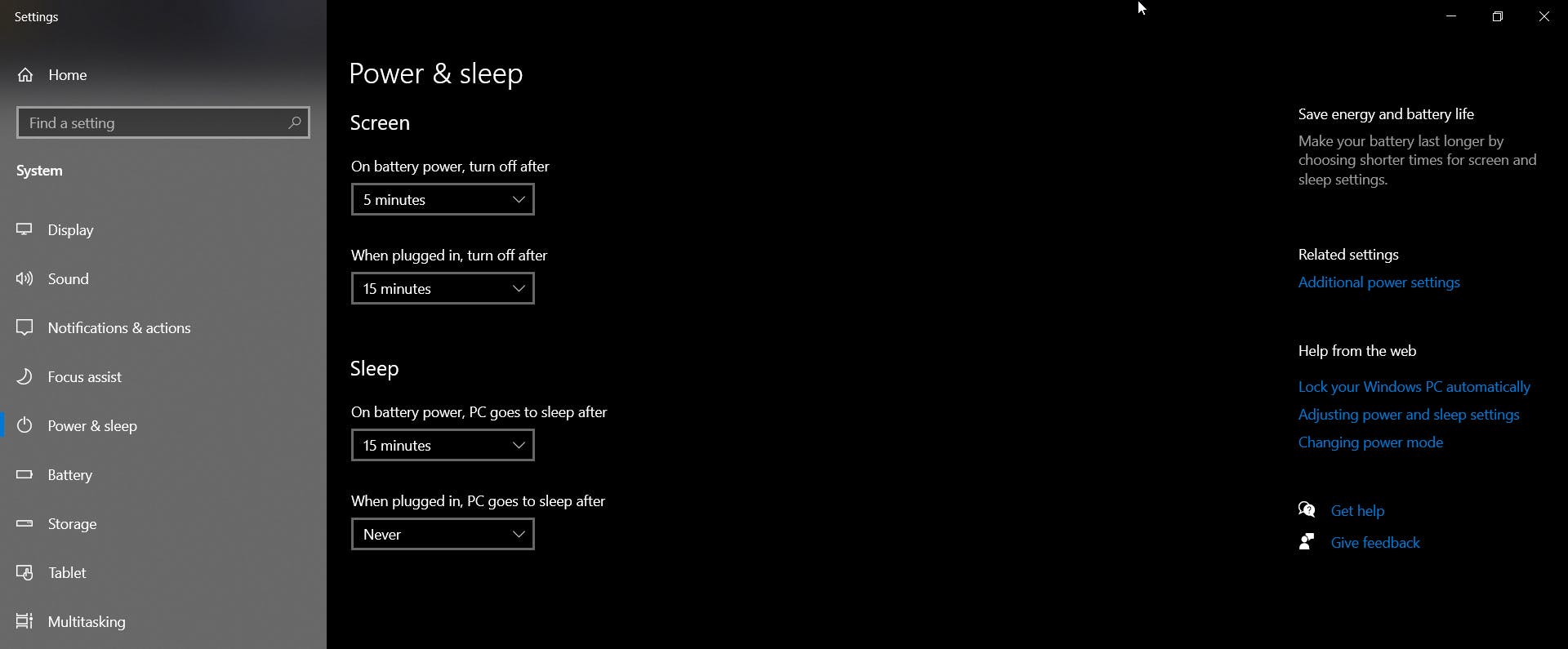
(9) Now that you have done most of the work it is time to make a system restore point in order to keep your data safe. Any time you feel like you did some mistake and now your PC is not working properly you can go back to where you started, It's like a time machine for your PC. Follow this YouTube video to do that (It is better to do by watching instead of reading) Link: youtube.com/watch?v=vKH0QeV0coM&ab_chan..
(10) Last but not least take a backup in an external hard drive or google drive it's up to you. You can also take automated backups using backup settings from the windows settings option.
There you have your computer set up for use, Have fun!